We’re excited to launch our new Integrator Portal — a purpose-built tool to help streamline support and troubleshooting. The portal offers real-time visibility into the Halo connectivity status of your customer practices and offers the ability to send test queries directly from your subscription.
Whether you're diagnosing connectivity issues or confirming a successful practice onboarding, the Integrator Portal makes it easy for your support teams to get the answers they need.
Features
We’ve started with the most highly requested features - the ability for a support staff member to check Halo site connectivity and send test queries - but we have a long list of future features and improvements that we plan to add. Make sure you let us know what’s important to you!
Current features:
- Check the connectivity status of Halo Link at a practice (functionality equivalent to the Get site status endpoint)
- Send a test query to a practice (the query is pre-written and not editable)
Status check
For example, checking the status of a practice that is connected will display something like this:
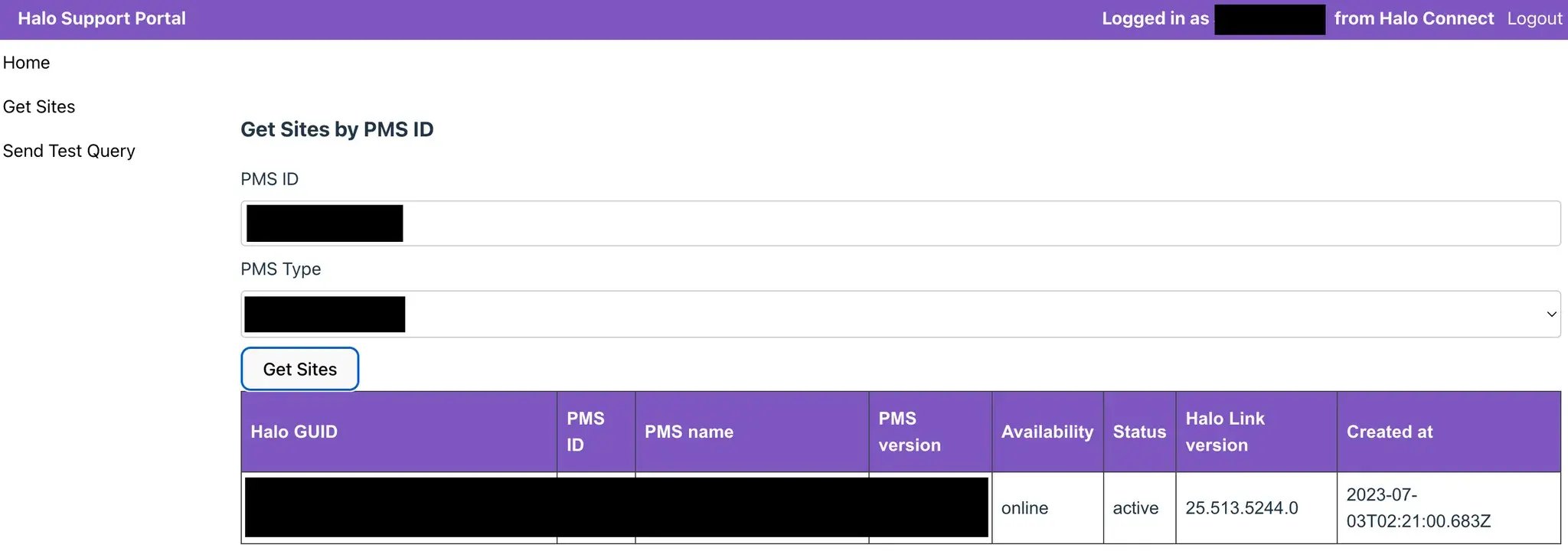
How do I use it? What information is returned?
Simply input the PMS ID (e.g. Bp Site ID or Zedmed Database ID) and select which PMS the ID is for. This will return the current site record, which includes:
- Halo GUID - refers to our identifier for the site, and is required to send a test query.
- PMS name - is the name of the practice as it is recorded in the practice database.
- PMS version - is the version of the practice management software currently running in the practice.
- Availability - refers to connection availability. Anything other than “online”, such as “offline”, means the connection is down and you should raise a ticket with support@haloconnect.io.
- Status - refers to installation status, and may include statuses such as “uninstalled”. Anything other than “active” means that Link install is in a state that can not be queried.
- Halo Link version - is the version of Halo Link running on that practice. This may be important if a specific feature is not working for this practice.
Once you’ve got the site details, make sure you copy the Halo GUID so you can input it on the test query page.
Test query
Send a test query to a specific practice using its Halo GUID, to check the connection to the database. The response will either be a success message or an error message with useful details to help you troubleshoot the issue (we recommend checking the Halo Cloud Troubleshooting docs for more information about how to handle different errors).
An example of a successful test query:

Please note, test queries do count towards your company’s query quota.
How do I get access?
Security is always at the front of our minds, so user accounts are managed by Halo Connect and all users must configure two-factor authentication for their account on first login.
To register users for the Integrator Portal for a given company, please ask your account manager to contact support@haloconnect.io and nominate users.
Don’t forget to check out our docs for more info.